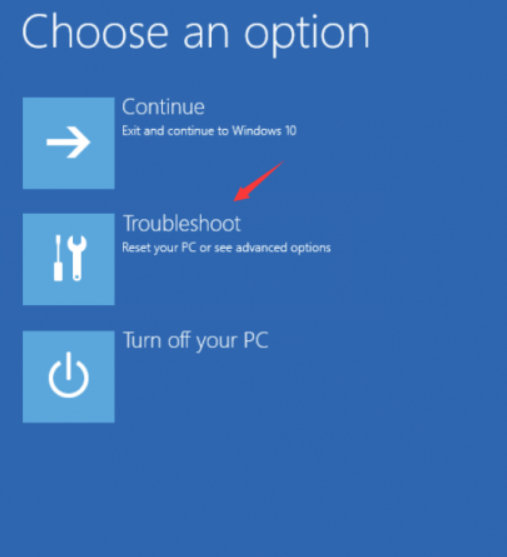
How to Fix a Crashed Computer on Windows 10
There’s nothing more frustrating than when your Windows 10 computer crashes in the middle of an important task, whether it’s watching a movie or working on a project. You might feel the urge to toss your device out the window, but before doing that, it’s important to understand that there are several ways to fix the issue. Computer crashes can happen for various reasons, including software glitches and hardware problems, but most of the time, they can be resolved without too much trouble.
Here, we’ll walk you through some simple yet effective solutions to fix a Windows 10 crash. You won’t need to try every solution; just go through the steps until the issue is resolved.
7 Solutions to Fix a Crashed Windows 10 PC
1. Disconnect All External Devices
Sometimes, connected external devices like printers, Bluetooth peripherals, or external hard drives can cause your PC to crash. These devices can create communication problems with your system, leading to unexpected crashes. Here’s what you should do:
-
Unplug all external devices, including Bluetooth, headphones, and SSD drives.
-
Restart your computer to check if the issue persists.
-
If the crashing stops, reconnect each external device one by one to identify the culprit.
2. Turn Off Link State Power Management
Link State Power Management can interfere with your system’s power settings and cause crashes. Here’s how to turn it off:
-
Type Control Panel in the search box and open it.
-
Go to Power Options (make sure your control panel is set to show large or small icons).
-
Click on Change plan settings next to your selected power plan.
-
Select Change advanced power settings.
-
Scroll down to PCI Express and expand it.
-
Change Link State Power Management to Off.
-
Click Apply and then OK.
-
Restart your computer to see if the issue is resolved.
3. Update Your Drivers
Outdated or missing drivers can cause your system to crash. Keeping your drivers up-to-date can help prevent such issues. To update your drivers manually:
-
Visit the manufacturer’s website for your PC and download the latest drivers.
-
Install the drivers and restart your computer.
If you’re not comfortable doing this manually, you can also use Windows Update to check for and install the latest drivers.
4. Run the System File Checker
Corrupted system files are a common cause of crashes. Windows comes with a built-in tool called System File Checker (SFC) to repair corrupted files. Here’s how to run it:
-
Type cmd in the search bar, right-click on Command Prompt, and select Run as administrator.
-
In the Command Prompt window, type the command:
sfc /scannowand press Enter. -
Wait for the process to finish. Windows will automatically scan and fix any system file issues.
5. Check for Malware and Viruses
Malware and viruses can severely affect your system, causing frequent crashes. Running a full system scan can help you identify and remove harmful software. While Windows Defender can help, you might also want to try third-party antivirus software like McAfee or Norton for an extra layer of protection.
-
Open your antivirus program and run a full system scan.
-
Follow the instructions provided by the antivirus software to remove any detected threats.
6. Disable Fast Startup
Fast startup is a feature that allows your PC to start up more quickly, but sometimes it can cause problems. To disable it:
-
Type Control Panel in the search bar and open it.
-
Click on Power Options.
-
Click Choose what the power buttons do.
-
If the settings are grayed out, click Change settings that are currently unavailable.
-
Uncheck Turn on fast startup.
-
Click Save changes and restart your computer.
7. Restore Your PC to a Previous State
If your Windows 10 crashes started after a recent update or software installation, rolling back to a previous restore point may resolve the issue. To perform a system restore:
-
Type recovery in the search bar and select Recovery.
-
Click on Open System Restore.
-
Select Choose a different restore point, then click Next.
-
Choose a restore point before the issue occurred, then follow the on-screen instructions.
Conclusion
Experiencing frequent crashes on your Windows 10 PC can be a major inconvenience, but it’s usually fixable. By following the methods outlined above, you can troubleshoot and resolve the issue, whether it’s caused by outdated drivers, external devices, malware, or corrupted files. If the problem persists after trying these solutions, you may want to seek professional help or consider reinstalling Windows 10 to ensure your system runs smoothly again.


